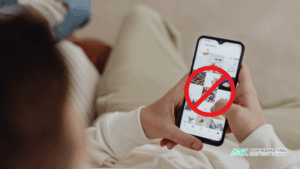When it comes to searching the web, Google is the undisputed leader, providing swift and relevant information to our fingertips. Despite its powerful capabilities, sometimes users encounter issues when their search queries involve special characters. Special characters can be punctuation marks, symbols, or any non-alphanumeric characters that have a specific meaning in search operations. This article will delve into common issues with special characters in Google search queries and provide troubleshooting tips to resolve them.

Understanding Special Characters in Search
Before diving into troubleshooting, it’s important to understand how Google interprets special characters in search queries (“search queries” are what you type into the Google search box). Some characters have functions that can alter search results if not used correctly. Examples of these are:
- Quotation marks (“) – Used to search for an exact phrase.
- Minus sign (-) – Used to exclude a word from search results.
- Plus sign (+) – Formerly used to force inclusion of a word in search queries.
- Wildcard asterisk (*) – Stands in for unknown or wildcard terms.
- AND/OR operators – Used to refine searches with logical operators.
While these are intended to enhance search capabilities, they can also lead to confusion or errors if not used properly.
Common Issues and Fixes
Let’s explore common problems encountered when including special characters in Google search queries and how to address them.
Issue: Search Query Ignored
When you enter special characters that Google does not recognize as operators, it might ignore those characters, as the search engine filters out certain symbols to return more streamlined results.
Troubleshooting Steps:
- Check if the special character you’re using has a search operator function. If not, Google may ignore it.
- If the ignored character is important, try placing the term with the special character in quotes to force an exact-match search.
- Use only the essential words or components of your search query without special characters to see if you can still reach the desired results.
Issue: Special Character Used as an Operator
If you’re using a special character that doubles as a search operator, but you intend to search for it literally, this can alter your search results.
Troubleshooting Steps:
- Put the term containing the operator in quotation marks to perform an exact search. For instance, search for “C++” instead of C++ when looking up information about the programming language.
Issue: Inconsistent Search Results
Genuinely searching with special characters that have different meanings in different contexts can sometimes yield inconsistent results. For instance, searching for “C#” could mean the C# programming language or a musical note.
Troubleshooting Steps:
- Clarify the context of your search by adding additional keywords, such as “C# programming” or “C# chord” depending on what you’re looking for.
- Perform an exact search using quotes as mentioned before.
Issue: Unsupported Special Characters
You may come across issues when searching for terms that include lesser-used or unsupported special characters. Google might not recognize these and treat them as regular text, which can lead to unexpected results.
Troubleshooting Steps:
- Search for the name or description of the special character instead of the character itself. For example, search for “at symbol” instead of “@” if you’re having issues with the “@” character.
- Consider looking for forums or communities specific to the field associated with the character for better results.
Ensuring Your Queries Are Clear
To avoid confusion and ensure clarity in your Google searches:
- Be mindful of accidental uses of search operators if you do not intend their specific functions.
- Use quotation marks around terms to enforce exact-match searches.
- When necessary, use the advanced search options Google offers to further refine your search.
Advanced Google Search Techniques
If you deal with complex search queries often, consider leveraging Google’s advanced search techniques:
- Use Google Advanced Search for more control over the search parameters.
- Explore Google Search Console for a better understanding of how Google processes search queries.
- Incorporate search filters like “File type” or “Date” to narrow down the search results.
When to Seek Further Help
If you’ve tried troubleshooting without success, it could be time to seek further assistance:
- Turn to Google’s support community or help forums, where you can ask questions and get responses from other experienced users or Google staff.
- Review Google’s documentation on search operators and special characters to get a comprehensive understanding of how they work.
Conclusion: Optimizing Your Google Search Experience
Google search is a robust tool that can handle a wide array of queries. While issues with special characters in searches can be challenging, applying the tips provided in this article can help you gain more control and achieve better search results. Remember to use the appropriate search operators, quote marks for exact matches, and Google’s advanced search features for the most effective search process.
The key to fixing issues with special characters is to understand how Google treats these in the context of a search query and to refine your search technique accordingly. With proper application and a bit of trial and error, you’ll be navigating Google search like a pro, even when special characters come into the mix. Happy searching!
About The Author
Marketing Team
The AOK Marketing Team is a diverse group of amazing individuals driven to help all of our clients succeed. Great people are everywhere, and we believe that people should control their workday, their work environment, and where they live. We have team members in 9 countries: United States, Canada, Egypt, Belgium, Ireland, Australia, India, Pakistan, and Hong Kong.
How can we help you?