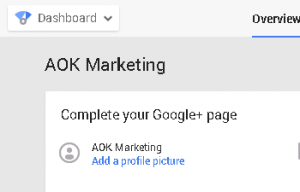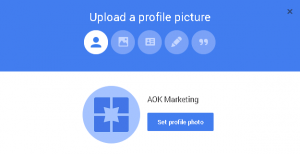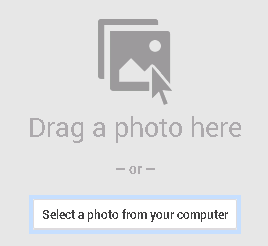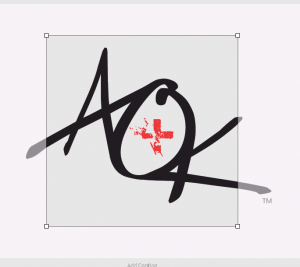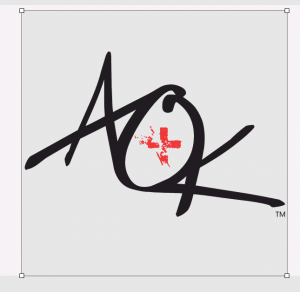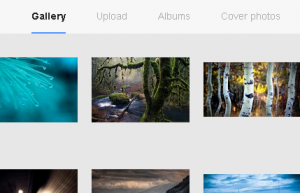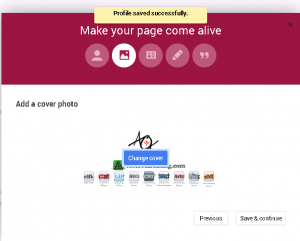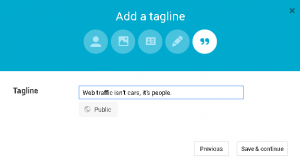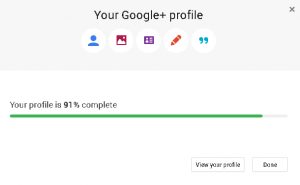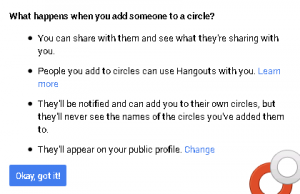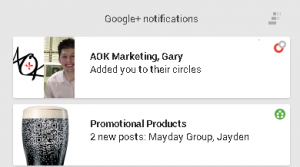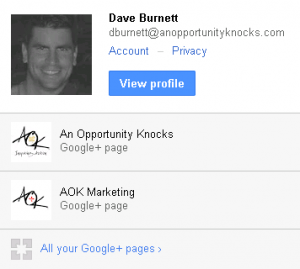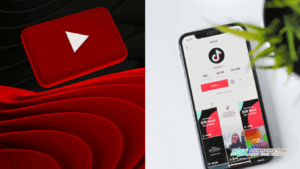Now that you have set up your Google+ Page (click here for more info on how to do that), you should customize your Google Plus page for business and fill in as much information as you can.
#1 – Complete Your Profile
Make a better impression across Google by completing your profile.
Now that your page is set up, go to the next step of completing your profile which is adding a profile picture. In the top left, click on the text “Add a profile picture”.
A little pop-up will come up. Click on the “Set profile photo” button in the middle, and upload your photo / image.
Then drag and drop or select a profile photo from your computer:
Once you have done that, a helpful image canvas where you can crop and select your image comes up:
All you have to do is grab the corners and stretch it out to fit your logo / photo.
Then, hit ‘Set as profile photo in the bottom left, and a little preview comes up with the ability to change the photo.
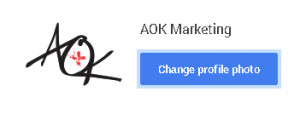
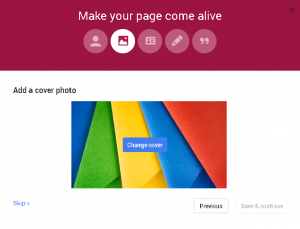
Repeat the same steps you did for your profile photo. Then if you like the way it looks, hit save and continue.
Next you will be asked to fill out some contact info. Your phone:
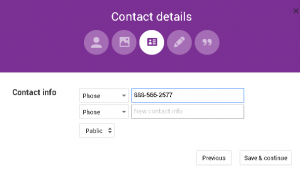
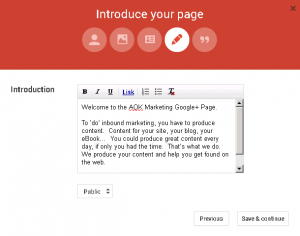
Once all that is complete – you can view your profile, or be done.
Now you’re ready to go!
#2 – Engage
The great thing about Google+ is it’s like your own personal entertainment channel. You select who to follow (with suggestions from Google), you can share news, ask questions, and interact with people as your company page. I strongly recommend putting up a few posts prior to following anyone on your prospect list so you can have some interesting information there so they may be interested to follow you back.
When you decide who it is you want to follow, you ‘add them to a circle’. What exactly is a circle on Google+? It’s similar to adding a friend, but you can filter them and segment them based on different interests. People won’t know what circles you added them to, it’s private. Here’s how Google describes it:
- You can share with them and see what they’re sharing with you.
- People you add to circles can use Hangouts with you. Learn more
- They’ll be notified and can add you to their own circles, but they’ll never see the names of the circles you’ve added them to.
- They’ll appear on your public profile. (which you can change)
#3 – Notifications
When people comment or post or follow you, you will get notified. There is a little bell in the top right corner that displays notifications when people send you a message, mention you (with a +AOKMarketing) or if they add you to a circle.
If you click on the bell, the notifications for what action was taken will show.
#4 – Change Your Identity
We’re not talking ‘The Man of Steel’ changing from Superman to Clarke Kent, but you can select which profile you interact on Google+ with by clicking on your profile photo in the top right. If you have more than one page, you will see multiple options to select:
All you have to do is select the correct profile, and you’re good to go.
Happy Marketing!
Dave Burnett
Click Here to Connect with Dave on Google+: www.google.com/+DaveBurnett
About The Author
Marketing Team
The AOK Marketing Team is a diverse group of amazing individuals driven to help all of our clients succeed. Great people are everywhere, and we believe that people should control their workday, their work environment, and where they live. We have team members in 9 countries: United States, Canada, Egypt, Belgium, Ireland, Australia, India, Pakistan, and Hong Kong.
How can we help you?