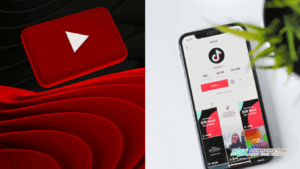How to Submit Your WordPress Site to Google News: A Step-by-Step Guide
Getting your WordPress site featured in Google News can dramatically increase your traffic and enhance your brand’s credibility. This guide will walk you through the process of submitting your site to Google News, ensuring you meet all requirements and maximize your chances of approval.
Table of Contents
- Understanding Google News
- Benefits of Being Featured in Google News
- Eligibility Criteria for Google News
- Creating a Google News Sitemap
- Submitting Your Site to Google News
- Additional Resources
Understanding Google News
What is Google News?
Launched in 2002, Google News is an aggregator that curates recent news stories from various sources worldwide. It showcases content from the past 30 days, aiming to provide timely and high-quality news updates in multiple languages.
When users search on Google, news articles might appear under the “Top stories” section. Additionally, users can explore a dedicated news page by clicking on the “News” tab in Google Search.
Benefits of Being Featured in Google News
- Increased Traffic: Being listed can significantly boost organic traffic as your articles gain visibility among a broader audience.
- Enhanced Credibility: Your content appears alongside renowned publications, positioning your brand as a trustworthy source.
- SEO Advantages: Features in Google News can lead to more backlinks from other sites, improving your overall search engine rankings.
Eligibility Criteria for Google News
Before submitting, ensure your site adheres to Google’s content policies:
- Content Quality: Avoid dangerous, deceptive, hateful content or excessive violence and gore.
- Transparency: Clearly display dates, author bylines, and information about your organization.
- Advertising Standards: Ads should not overshadow your content. Disclose any sponsored content.
For a comprehensive list of guidelines, refer to Google’s Content Policies.
Creating a Google News Sitemap
A Google News sitemap differs from a regular XML sitemap by exclusively listing news articles from the past 48 hours. This specialized sitemap aids Google in quickly discovering and indexing news content.
Steps to Create a Google News Sitemap:
- Install All in One SEO (AIOSEO):
- It’s a top-tier WordPress SEO plugin that simplifies sitemap creation.
- Download AIOSEO Pro
- Activate the News Sitemap:
- Navigate to All in One SEO » Sitemaps » News Sitemap in your WordPress dashboard.
- Click on “Activate News Sitemap” and ensure the “Enable Sitemap” toggle is on.
- Configure Sitemap Settings:
- Publication Name: Enter your site’s name or let AIOSEO use the default site title.
- Post Types: Choose which content types (e.g., posts, pages) to include.
- Advanced Settings: Exclude specific posts or pages if desired.
- Save Changes: Once configured, click “Save Changes” to generate your Google News sitemap.
Submitting Your Site to Google News
- Access Google Publisher Center:
- Visit the Google Publisher Center and sign in with your Google account.
- Add Your Publication:
- Click on “Add your publication.”
- Provide details like Publication Name, Primary Website Property, Location, and Primary Language.
- Verify Site Ownership:
- If not already verified, you’ll be prompted to verify ownership via Google Search Console.
- Follow the on-screen instructions to complete verification.
- Customize Publication Settings:
- General: Update publication name, language, and location if necessary.
- Publication URLs: Add any additional URLs associated with your site.
- Points of Contact: Provide a contact email address.
- Visual Styles: Upload your publication’s logo in both square and rectangular formats.
- Configure Google News Settings:
- From the Publisher Center homepage, click “Open” under the Google News section.
- Basic Information: Select a publication category.
- Distribution: Specify target countries and Google properties where your content should appear.
- Sections: Organize your content by adding sections (e.g., feeds, web locations).
- Access Groups: Restrict certain sections if needed.
- Review and Publish:
- Address any missing items highlighted in the “Google News app publishing status.”
- Test your publication using the “Follow publication” feature.
- Once satisfied, click “Publish” and agree to the terms of service.
Note: The review process can take up to two weeks or more.
About The Author
Marketing Team
The AOK Marketing Team is a diverse group of amazing individuals driven to help all of our clients succeed. Great people are everywhere, and we believe that people should control their workday, their work environment, and where they live. We have team members in 9 countries: United States, Canada, Egypt, Belgium, Ireland, Australia, India, Pakistan, and Hong Kong.
How can we help you?