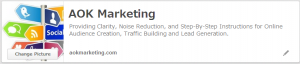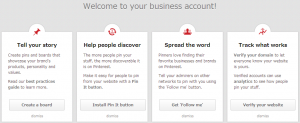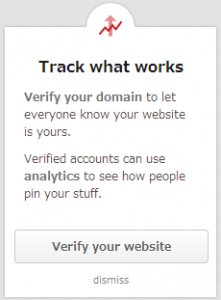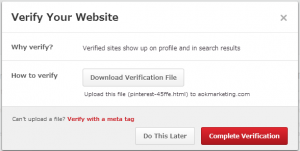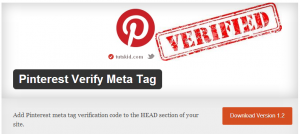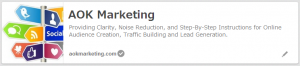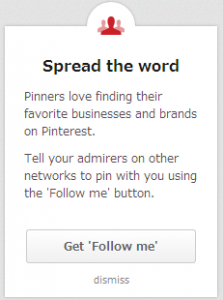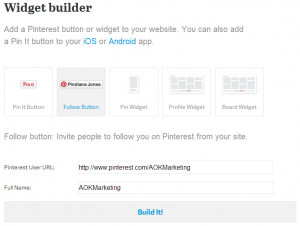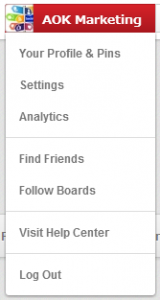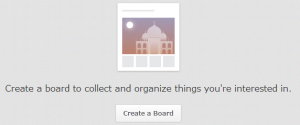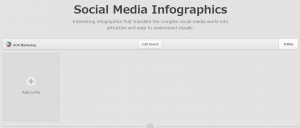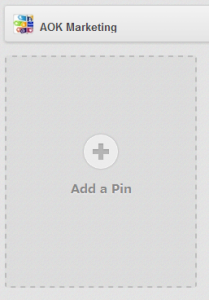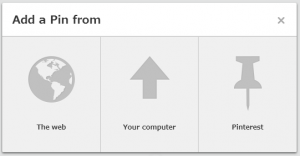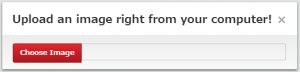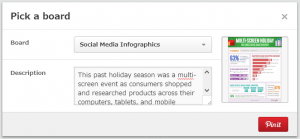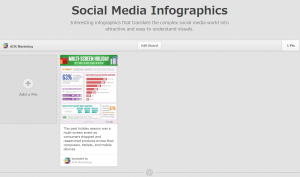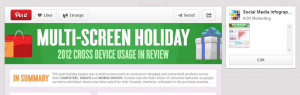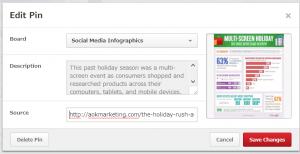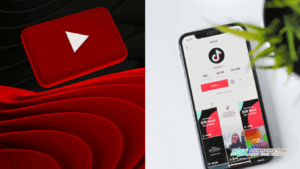Now that you have your Pinterest page for business up and running, it’s time to customize your Pinterest page.
#1 – Log Into Pinterest
Go to www.pinterest.com and login.
#2 – Click on the Get Started Tab
In the middle of the page, on the left side, click on the ‘Get Started’ button.
#3 – Choose what you are going to do.
You now have 4 options:
A. Tell Your Story
B. Help People Discover
C. Spread the Word
D. Track What Works
If you have access to your website, or are on good terms with your website admin, you should start with verifying your site under the ‘Track What Works’ section.
This is important so your prospects can easily establish that your Pinterest for business page is related to a legitimate business, and also helps link all your online properties together.
You have two options to verify. You can either upload a verification file to your site, or add a meta tag (remember that website admin friend?)
If you are running wordpress, you can download the ‘Pinterest Verify Meta Tag‘ plugin.
Once your site has the Pinterest Tag, and you click on the ‘Verify’ button, your site will show as verified on your profile picture. You can tell it is verified with the little check-mark next to your web address.
Now I would build the ‘Follow Me’ Widget. I realize we appear to be working backwards here, but there’s a method to the madness. 😉 You want to have all of your settings correctly set up prior to setting up your first board and pinning.
When you click on the ‘follow me’ button, you will go to the Widget Builder page. Be sure to customize the URL and Full Name to be your information:
Then click on ‘Build It!’. You will get a preview of the button, and the code to paste into your site:
Now you are ready to start building your boards and pinning!
By the way, if you’re ever not sure how to access your profile, boards, and pins, click in the top right corner on your company name, and select from the drop down menu where you want to go. To set up a board, click on the ‘Your Profile and Pins’ selection:
#3 – Adding Boards and Pins
Now that your site is verified, and people can follow you on Pinterest, it’s time to set up a board. The structure of your pins and boards is completely up to you, but I would recommend you segment by product, target market, or mirror your website design. Either way it should be logical so once you have tons of different pins, it’s easy for your end users to get inspired and surf more of your pins. After all, it’s all about engagement.
You will see a blank screen like this:
Simply click on the ‘Create a Board’ button at the bottom. A new window will pop up asking you to name your board, describe your board, select the appropriate category, and if it is secret or public.
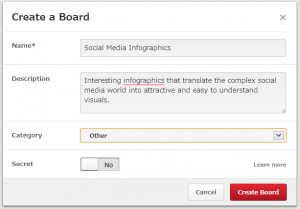
You will be taken to your blank board screen. The first thing to do is add a pin:
Click on the ‘Add a Pin’ button on the left, under your company name:
You will be given 3 choices – add a pin from:
A. The Web
B. Your Computer
C. Pinterest
As your goal will be to drive traffic to your site, I’d recommend starting with either the web, or your computer. If you select your computer, you can add a relevant link to your site after the fact.
Select ‘Your Computer’, and it will allow you to upload an image:
Select the image from your computer, choose the board to pin to, and add a description:
Then click on ‘Pin it’, bottom right.
This will take you back to your board, now proudly displaying your first pin!
Now to edit your pin, and link back to your site. Click on the pin, and it will enlarge.
Scroll down to the bottom of the pin, and there is a ‘uploaded to Pinterest’ note, with a little pencil on the right:
Click on the pencil, and then edit the ‘source’ field on the pin:
Paste in the location on the web you want to drive traffic to, and click on save changes.
Now the pin shows with a URL on the bottom:
And you’re done! You now have a board, your first pin, and a social link back to your site. Congratulations!
Happy Marketing!
Dave Burnett
Click Here to Connect with Dave on Google+: www.google.com/+DaveBurnett
About The Author
Marketing Team
The AOK Marketing Team is a diverse group of amazing individuals driven to help all of our clients succeed. Great people are everywhere, and we believe that people should control their workday, their work environment, and where they live. We have team members in 9 countries: United States, Canada, Egypt, Belgium, Ireland, Australia, India, Pakistan, and Hong Kong.
How can we help you?