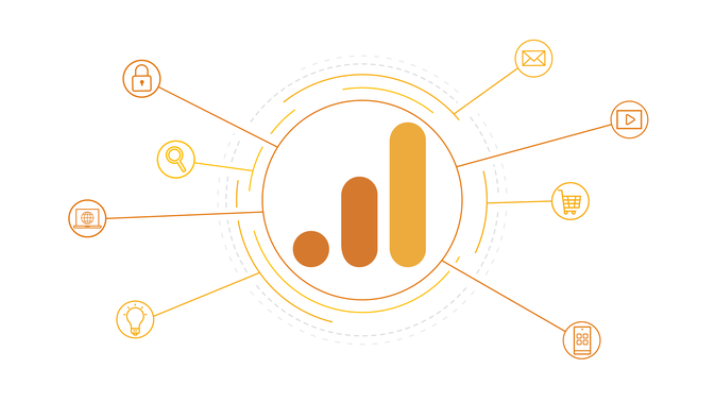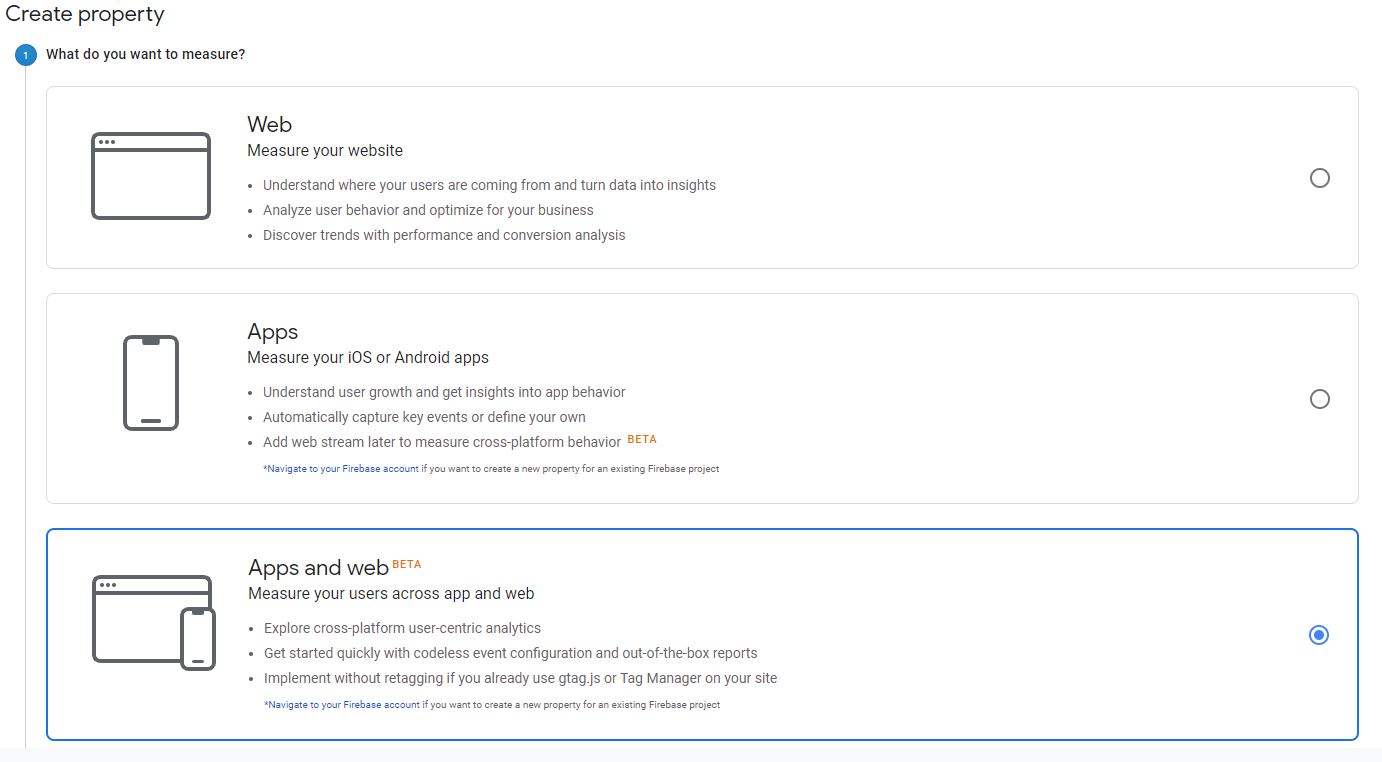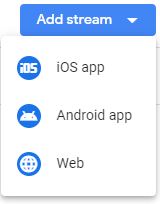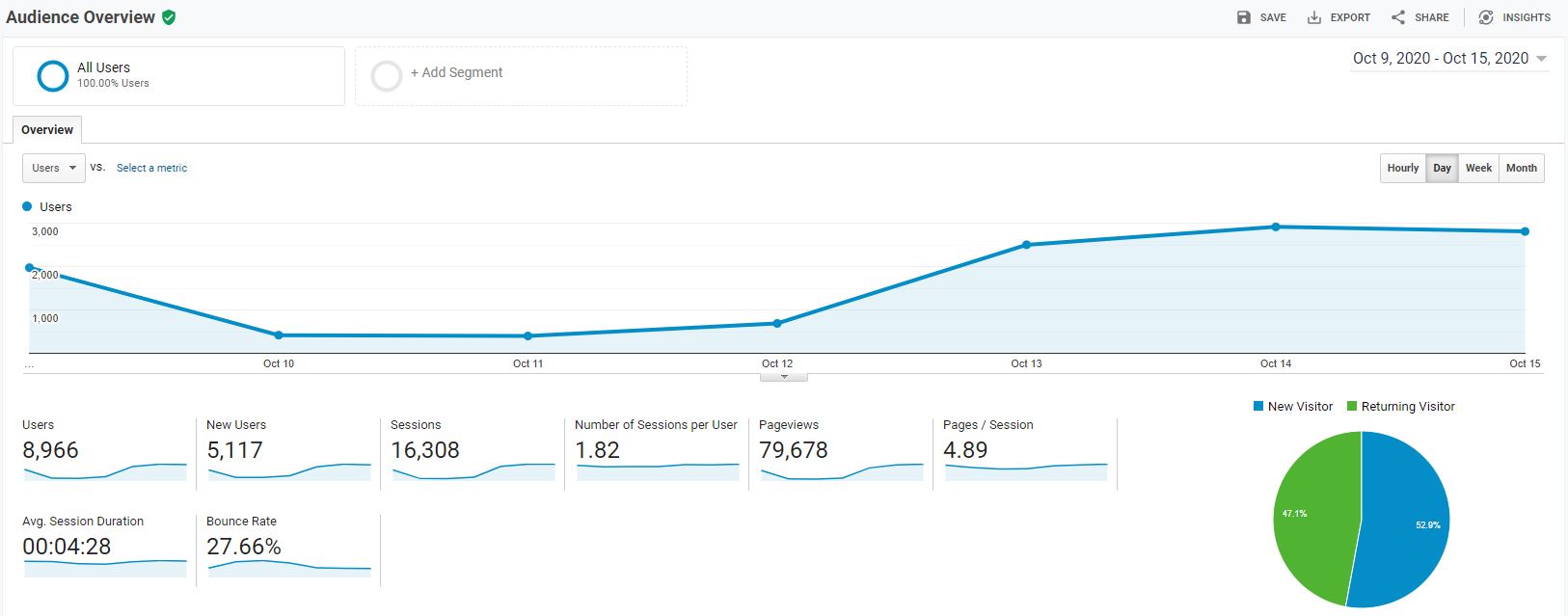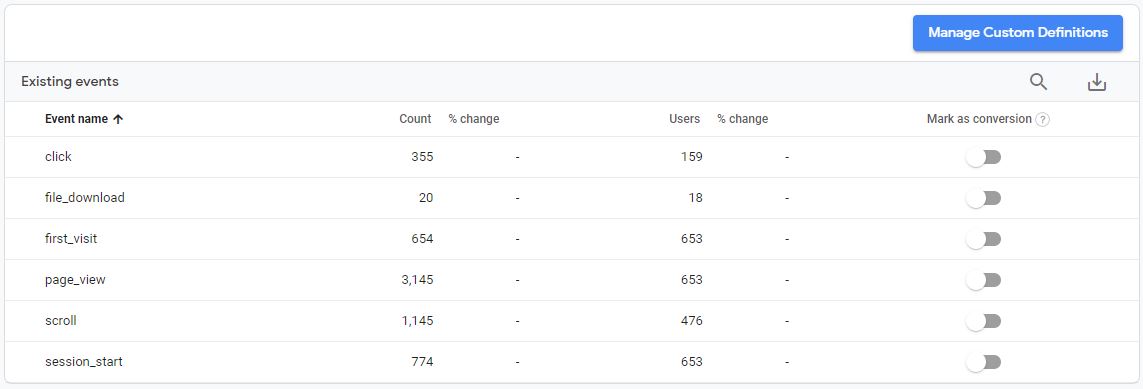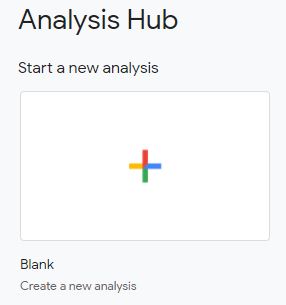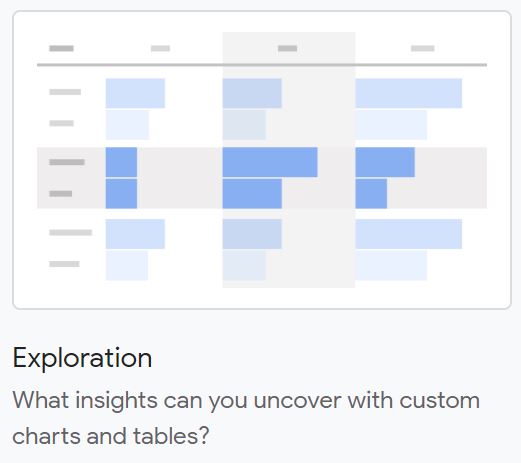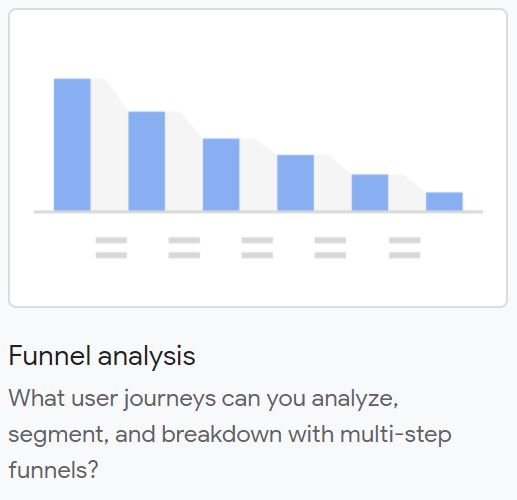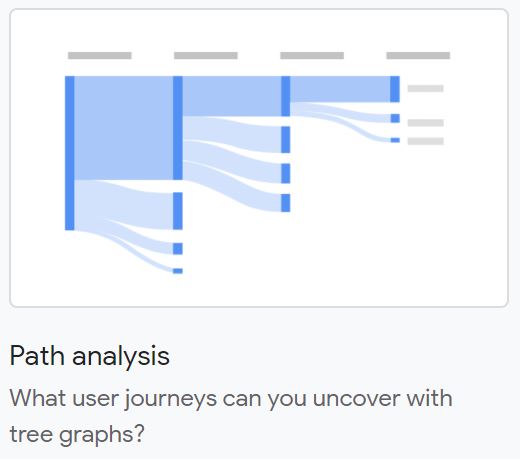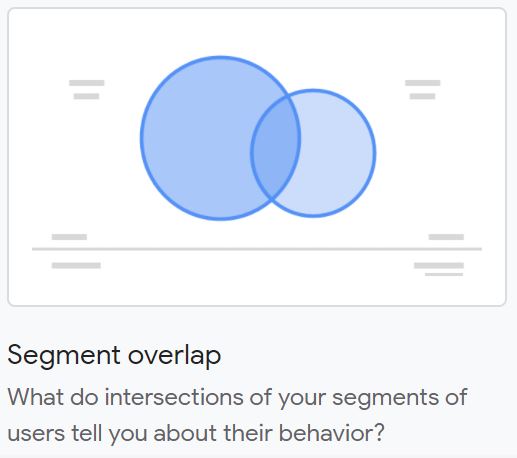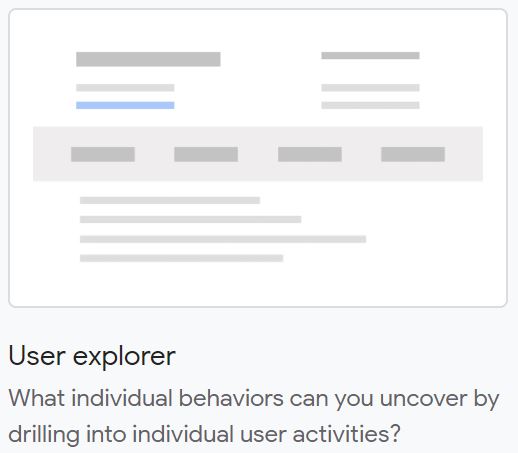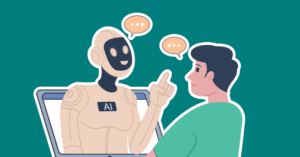On October 14th, 2020 Google Analytics team brought Google Analytics 4 (GA4) out of Beta.
Formerly called App + Web properties, Google has moved to combine reporting all in one place. As of today the new experience is fully operational, but new features and innovations are still being added.
Previously there were only two kinds of properties: Universal Analytics (UA) for measuring websites, and Google Analytics for Firebase for measuring mobile app activity.
Now, the Google Analytics 4 property can collect both types of data as it’s previous name suggested – App and Web data.
This new property is designed for all Analytics users: those who only have a website, those who only have an app, as well as those who have both and want to combine all their data in one place.
Why is Google Introducing a New Property type?
Technology evolves. From Google – It was time to redesign the infrastructure to make Google Analytics more user-friendly while preserving the key features and functionality you enjoy in UA properties today.
So What are the Most Important Differences Between UA Properties and GA4 Properties?
Universal Analytics (UA) Properties
- Historically, Universal Analytics organized your data into predefined reports, designed to reveal valuable insights. As more features became available in Analytics over time, more and more new reports became available to cover these new use cases, until there were dozens of available reports.
- If you’ve used Analytics in the past, you may have noticed that you can customize these predefined reports to an extent with Custom Reports. But if the information you’re looking for isn’t available in any of the existing reports, you may have difficulty finding the insight you’re looking for.
- A major drawback is Universal Analytics properties use a session-based data model. Cross-device and cross-platform reporting is limited, and it has limited automation.
- UA also used customizable views, and you can set up to 25 views for each property.
- There is limited reporting based on identity spaces, as most reporting is based on device ID.
- When doing a funnel analysis, you can add up to 5 steps in your funnel.
Google Analytics 4 (GA4) Properties
- Google Analytics 4 properties uses a flexible event-based data model, and it has full cross-device and cross-platform reporting. They are also using mention machine learning throughout to improve and simplify insight discovery through their Analysis Hub.
- In GA4 properties, reporting is simplified. Instead of a very long list of predefined reports that try to cover every use case, a handful of overview reports each cover a single insight about your business in a summary card. For example you can search: “What are my user demographics?” and the report will be presented to you.
- If you want to go deeper, you can drill into a more comprehensive report by selecting the link at the bottom of each summary card.
- Currently there are no separate customizable views, simply properties.
- GA4 uses all available identity spaces for reporting, it doesn’t just default to device ID.
- When doing funnel analysis, you can define up to 10 steps in your funnel. Plus, you can now analyze both closed funnels (where users must enter at the beginning of the funnel) and open funnels (where users can enter the funnel at any point). You also have the path analysis option to discover new conversion paths, not just those defined by your funnel.
- You can analyze overlapping segments, group users based on behavior, and analyze they based on a particular cohort.
The goal of this experience is to give you more flexibility and can provide deeper insights for better decision making.
Single Journey
Users often switch devices or profiles as they interact with your website and GA4 can de-duplicate users across data from different devices.
This means Analytics can measure a single user journey across devices based on the best available user identifiers.
You have a number of options:
- You can use Google’s signed-in data,
- Bring your own identifier for signed-in users if you use them,
- or seamlessly use both
Analytics will always choose the best available option for each situation based on machine learning.
Introducing Data Streams
GA4 is combining data from multiple sources, and the way it does this is through the use of data streams.
Data streams are a feature of GA4 properties that allow you to connect a single Analytics property to the various places where your users interact with your business.
For example, a company that has both a website and an app would need a separate data stream for each platform to combine their reporting and insights into a single Analytics property.
Audiences:
An audience is a set of users you define based on different attributes that are uniquely important to your business — for example, fans of sports and travel, people shopping for cars, or users who have already engaged with your company’s products or services.
With GA4 properties, it’s easy to create new audiences, and you have more options when defining and segmenting your audiences.
For example if your business creates IDs for signed-in users, GA4 properties allow you to use this data when building audiences. One use case is you can now define your audiences based on IDs sent to Analytics to create audiences based on signed-in users.
Sessions vs Events
As mentioned above, rather than using a session-based model, which groups user interactions within a given time frame, GA4 uses an event-based model, which processes each user interaction as a standalone event.
Google Universal Analytics: The Session-Based Model
In UA properties, Analytics groups data into sessions, and these sessions are the foundation of all reporting. A session is a group of user interactions with your website that take place within a given time frame.
During a session, Analytics collects and stores user interactions, such as pageviews, events, and eCommerce transactions, as hits. A single session can contain multiple hits, depending on how a user interacts with your website.
Google Analytics 4: The Event-Based Model
In GA4 properties, you can still see session data, but Analytics collects and stores user interactions with your website or app as events. Events provide insight on what’s happening in your website or app, such as pageviews, button clicks, user actions, or system events.
Events can collect and send pieces of information that more fully specify the action the user took or add further context to the event or user. This information could include things like the value of purchase, the title of the page a user visited, or the geographic location of the user.
Benefits of the Event-Based Model
By moving to event-based collection, as opposed to sessions and hits, Analytics is more flexible.
If you have a website and an app, it’s important to measure user interactions to better understand how people engage with your business across these platforms. For example, you could measure:
- Clicks and pageviews on your website
- Installs and opens on your app
- User engagement and conversions on either platform
The event-based data model consistently measures these interactions across devices and platforms and provides you with even richer insights from your data.
Enhancements Right Out of the Box
Many basic interactions with your website or app are automatically collected as events in the latest Analytics property. For example, the first time a user visits your website, the property will log this action as a “first visit” event.
You can also enable the enhanced measurement feature, an option that lets you automatically collect more events without having to update your website’s code.
Enhanced measurement allows you to measure many common web events like pageviews, scrolls, file downloads, and video views giving you more insights over time.
Identity Spaces
When trying to understand user journeys, Analytics can use several different user identifiers.
For example, these identifiers could be:
- The IDs you assign users logged into your website,
- Google signals,
- Device ID.
These groups of identifiers are called identity spaces.
Identity Spaces in UA properties
In UA properties, most reporting relies heavily on device ID, although a few reports and features can also use the Google signals identity space.
When the User-ID feature is enabled, its data is reported separately from the rest of your data and doesn’t integrate with other identity spaces.
Because these identity spaces work separately, it’s difficult to measure user journeys across devices and de-duplicate users in UA properties.
Identity spaces in GA4 properties
In GA4 properties, data is processed using all available identity spaces.
How does it work?
- First, Analytics looks for User-ID because this feature uses the data you collect.
- Next, it tries Google signals, and finally, if there isn’t a match for either, it relies on the device ID.
- From there, Analytics creates a single user journey from all the data associated with the same identity.
Because these identity spaces are used in all reports, they allow you to de-duplicate users and tell a more unified, holistic story about their relationships with your business.
What does this mean?
When you only have access to one identity space, like device ID, a single person could appear as a different user every time they interact with your business on a different device.
But when you use multiple identity spaces in GA4, you can get better insight into user journeys, with more robust cross-device and cross-platform data and reporting that reflects de-duplicated users.
Analysis Hub
The Analysis hub is the main landing page for Analysis. It shows previously created analyses and templates for new analyses. It also allows you to create new analyses from scratch. You can start with a blank canvas or use the templates for each of the techniques outlined below. You can also see analyses that other users have shared with you.
Analyses are private by default. If you’re the creator, only you can view and edit them unless you choose to share.
Exploration
The Exploration option allows you to visualize your data by dragging and dropping the variables you’re interested in onto a canvas to see instant visualizations of your data. To customize further you can also select the plus icon to view the full list of dimensions and metrics you can use.
This tool presents your data in a cross-tab layout, where you can arrange the rows and columns as you like and add the metrics you’re most interested in. If you want you can also apply different visualization styles, including bar charts, pie charts, line charts, scatter plots, and maps.
If you spot a significant data point, right-click on that data point to easily create an audience or segment from it and use it in other analyses.
If you use the line chart visualization, you’ll see an automatic feature enabled called anomaly detection. This new feature uses machine learning to identify outliers in your data according to your specified parameters
Funnel Analysis
Funnel analysis lets you visualize the steps your users take toward a key task or conversion.
This tool helps you identify sequences of key events and understand how your users navigate these steps. You’ll be able to see where users enter your funnels, as well as where they drop off.
One use case is taking the information and improving your site or app and reduce inefficient or abandoned customer journeys. You can also easily create audiences of users based on where they enter or exit the funnels you have defined.
With this tool in GA4, you can define up to 10 steps in your funnels. This is up from five steps in UA properties’ Custom Funnels. Plus, you can now analyze both closed funnels (where users must enter at the beginning of the funnel) and open funnels (where users can enter the funnel at any point).
Path Analysis
Path analysis lets you understand how people progress from one stage in the customer journey to the next. Similar to funnel analysis, path analysis explores the steps users take through your site or app.
But while funnels only analyze a single, predefined path, path analysis is free-flowing and can follow any number of undefined paths, even ones you weren’t aware of or didn’t intend. For example, you could discover looping behavior in your cart path, which may indicate users becoming stuck.
Plus, now you can define paths using either a starting point or an ending point. This helps you understand how users got to a certain step on their journey and shows you what they did after.
Segment Overlap
Segment overlap lets you compare up to three user segments to see how those segments overlap and relate to each other in specific situations.
This can help you isolate specific audiences based on complex conditions. Even better you can now create new segments based on your findings, which you can apply to other Analysis techniques and Google Analytics reports.
User Explorer
User explorer lets you select and group specific users, like people who both visited your website and downloaded your app, and learn more about each anonymous individual user’s activities. Understanding individual behavior is important when you want to personalize the user experience, or when you need to gain insight into unexpected user behaviors.
Cohort Analysis
A cohort is a group of users who share a common characteristic identified in this report by a specific event the user has triggered. For example, all users who signed up this week for your newsletter belong to the same cohort.
Cohort analysis is a powerful tool that allows you to explore the behavior of these groups over time on your app or website.
Search for Reports, Admin Pages, or Insights
In the search bar, you can start typing the name of a report or a keyword related to a report.
You can also enter the dimensions or metrics you’re interested in to get a list of reports that include them.
For example, if you start typing “conversions,” you’ll see reports related to conversions. You can also search for more specific data, like “mobile users during the last week.”
In addition, you can search for comparative date ranges, rather than having to manually select them. For example, “new users last month compared to last year” returns reports with the new users metric for the previous month (e.g., September 1-30, 2020), compared with the same month a year ago.
Quick Analysis Hub Summary:
Analyses are private by default. If you’re the creator, only you can view and edit them unless you choose to share.
The Analysis hub shows previously created analyses and templates for new analyses. It also allows you to create new analyses from scratch.
You can view different segments of users side by side to compare how they’re performing in real time in the Realtime report.
The card-based layout in the Realtime report illustrates how users are currently interacting with your business, with each card representing a stage in the marketing funnel.
What to Do if You Already Use Google Analytics
What if you are already using Universal Analytics for your website? No problem!
If you already have a UA property, simply set up a new GA4 property alongside your existing property. Don’t replace it!
This way, you’ll enjoy all the features of the latest Analytics experience while your existing property remains unchanged and continues to collect data.
Google is very clear that GA4 is the future, and the sooner you set up your new property the better. This way, you can start taking advantage of the GA4 property’s features and begin collecting data in this property.
You should also create a data stream when you set up your GA4 property for each platform you’d like to measure and make sure data collection is enabled on the platforms that you are measuring.
As an optional step if you’d like, you can add recommended events for your business that may not be automatically collected.
Key Takeaways
- With GA4 properties, it’s easy to create new audiences from many different places, and you have more options when defining and segmenting these audiences.
- GA4 properties collect and store user interactions with your business as events instead of sessions. This allows enhanced analysis and enables better decision making.
- GA4 properties use streams to collect information from multiple sources and combines them together to reduce duplication.
- GA4 properties combine the use of several different user identity spaces, not just device ID. This gives better insight into user journeys, with more cross-device and cross-platform data and reporting.
- GA4 properties have more flexible reporting with the Analysis Hub including custom funnels, path analysis, and exploration can help you uncover insights and interpret your data in ways that are unique to your business.
With GA4 Properties, You Can Answer Previously Difficult Questions Like:
- How many total unique users do we have, no matter what platforms they use?
- How many conversions have occurred on our app and website in the last week — and which platform is contributing to most of these conversions?
Final Thought
The goal of any analysis is to go deeper to understand the effectiveness of your marketing campaigns across platforms. For example, you can see how many users started on your app, then visited your website to make a purchase.
Google Analytics 4 properties are designed to give you more insights for better decision making. It will be interesting to see how this impacts those businesses and people who use the technology early, versus those who are slow to adopt.
You might as well set up a GA4 property today. If history is any teacher, Google will stop supporting UA properties sometime soon.
About The Author
Dave Burnett
I help people make more money online.
Over the years I’ve had lots of fun working with thousands of brands and helping them distribute millions of promotional products and implement multinational rewards and incentive programs.
Now I’m helping great marketers turn their products and services into sustainable online businesses.
How can I help you?