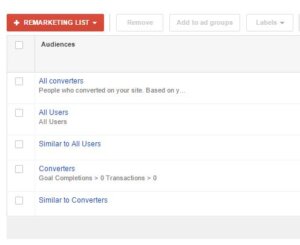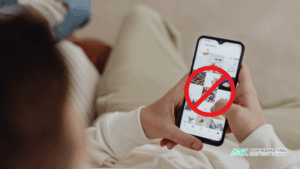Leveraging your email list effectively can significantly enhance your marketing efforts. One powerful way to do this is by using Google’s AdWords Customer Match. This feature allows you to target your existing customers with personalized ads across Google’s platforms, including Search, YouTube, and Gmail. If you’re looking to maximize the value of your email list and improve your advertising ROI, this guide will walk you through the process of uploading your email list to Google and utilizing Customer Match effectively.
Why Use Google Customer Match?
Google Customer Match is a powerful tool for advertisers looking to reach their existing audience with tailored ads. By uploading your email list, you can:
Enhance Ad Targeting: Ensure your ads reach people who have already interacted with your brand.
Increase Relevance: Deliver ads that are more relevant to the users, based on their past interactions with your business.
Boost ROI: Improve your return on investment by targeting an audience more likely to convert.
Retarget Existing Customers: Re-engage previous customers who may need a reminder about your products or services.
Step-by-Step Guide to Uploading Your Email List to Google
Step 1: Prepare Your Email List
Before you can upload your email list to Google, you need to ensure it meets Google’s requirements:
Format: Google accepts email lists in CSV or TXT format. Make sure your file is formatted correctly.
Data Quality: Ensure that your email list is clean and free from duplicates. Google requires email addresses to be accurate and valid.
Compliance: Verify that your list complies with data privacy regulations like GDPR or CCPA, and that you have permission to use the email addresses for advertising purposes.
Step 2: Sign In to Your Google Ads Account
Access Google Ads: Log in to your Google Ads account. If you don’t have an account, you’ll need to create one.
Navigate to Audience Manager: Go to the “Tools & Settings” menu and select “Audience Manager” under the “Shared Library” section.
Step 3: Create a New Customer List
Select ‘Audience Lists’: In the Audience Manager, click on “Audience Lists.”
Click on ‘+’ Icon: Click on the plus sign (+) to create a new audience list.
Choose ‘Customer List’: Select “Customer List” from the options provided.
Step 4: Upload Your Email List
Name Your List: Give your customer list a descriptive name that helps you identify it later.
Upload File: Click on “Upload” and choose the file containing your email list. Ensure that the file is correctly formatted and includes the necessary columns.
Select Data Type: Specify the type of data you’re uploading. For email lists, select “Email.”
Review and Submit: Review your upload settings and submit your file. Google will process the list and match it with Google accounts.
Step 5: Create and Manage Your Campaigns
Create a Campaign: Once your list is uploaded and processed, you can create a new campaign or edit an existing one.
Target Your Audience: In the campaign settings, select the customer list you uploaded as your target audience.
Set Ad Parameters: Customize your ads to align with your target audience. Tailor your messaging based on the interests or past interactions of the customers in your list.
Monitor Performance: Use Google Ads’ reporting tools to track the performance of your campaign. Analyze metrics like click-through rates, conversion rates, and ROI to gauge the effectiveness of your Customer Match strategy.
Best Practices for Using Google Customer Match
1. Segment Your Lists
Instead of using a single, broad email list, consider segmenting your list into different categories based on customer behavior, purchase history, or engagement level. This allows you to create more targeted and personalized ads, which can lead to higher engagement and conversion rates.
2. Regularly Update Your Lists
Keep your email lists updated to ensure that your ads reach active and relevant customers. Regularly clean your lists to remove inactive or unsubscribed email addresses, and update them with new data to maintain accuracy.
3. Combine Customer Match with Other Targeting Options
Enhance your advertising strategy by combining Customer Match with other targeting options like demographic targeting, interests, and behavior. This multi-layered approach can help you reach a more precise audience and improve overall campaign effectiveness.
4. Test and Optimize
Continuously test different ad creatives, messaging, and audience segments to find the most effective combinations. Use A/B testing to compare different versions of your ads and optimize based on performance data.
5. Respect Privacy and Data Regulations
Ensure that you handle customer data with care and comply with privacy regulations. Obtain explicit consent from your customers before using their data for advertising purposes, and provide options for them to opt out if they choose.
Common Issues and Troubleshooting
1. Email List Not Uploading
Ensure your file is in the correct format and meets Google’s requirements. Check for any errors in the file and make sure there are no special characters or formatting issues.
2. Low Match Rate
If your email list has a low match rate, consider improving the data quality by updating email addresses and removing duplicates. Also, ensure that the email addresses you’re uploading are actively used Google accounts.
If your ads are not performing as expected, review your targeting settings and ad creatives. Consider refining your audience segments and testing different ad variations to improve performance.
Conclusion
Uploading your email list to Google and utilizing AdWords Customer Match is a powerful way to enhance your marketing efforts and improve customer retention. By following the steps outlined in this guide and adhering to best practices, you can effectively reach your existing audience with personalized ads, boost engagement, and maximize your return on investment. Remember to continuously monitor and optimize your campaigns to ensure ongoing success and stay ahead in the competitive digital landscape.
About The Author
Marketing Team
The AOK Marketing Team is a diverse group of amazing individuals driven to help all of our clients succeed. Great people are everywhere, and we believe that people should control their workday, their work environment, and where they live. We have team members in 9 countries: United States, Canada, Egypt, Belgium, Ireland, Australia, India, Pakistan, and Hong Kong.
How can we help you?