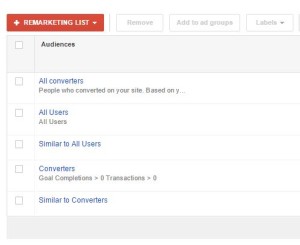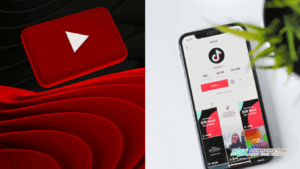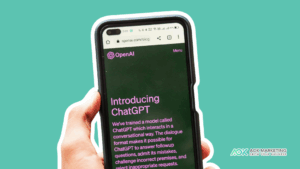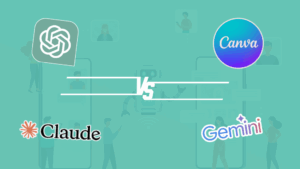Google Has Announced You Can Upload Email List To Google and Target Those Lists In AdWords
This Program is called Google Customer Match
Customer Match is a new product designed to help you reach your highest-value customers on Google Search, YouTube, and Gmail — when it matters most. Customer Match allows you to upload a list of email addresses, which can be matched to signed-in users on Google in a secure and privacy-safe way. From there, you can build campaigns and ads specifically designed to reach your audience. Users can control the ads they see, including Customer Match ads, by opting out of personalized ads or by muting or blocking ads from individual advertisers through Google Ads Settings.
Let’s say you’re a travel brand. You can now reach people who have joined your rewards program as they plan their next trip. For example, when these rewards members search for “non-stop flights to new york” on Google.com, you can show relevant ads at the top of their search results on any device right when they’re looking to fly to New York. And when those members are watching their favorite videos on YouTube or catching up on Gmail, you can show ads that inspire them to plan their next trip.
Using Customer Match, you can also generate Similar Audiences to reach new customers on YouTube and Gmail who are likely to be interested in your products and services. For example, you can drive awareness on YouTube for new non-stop flights by showing TrueView ads to prospective customers who have similar interests and characteristics to your rewards members.
Customer Match Details, Policies, and Procedures
Collecting customer information
When using Customer Match, you may only upload customer information that you collected in the first-party context—i.e., information you collected from your websites, apps, physical stores, or other situations where customers shared their information directly with you.
Examples:
- You collected an email address from a customer who had purchased an item from your website.
- You collected an email address from a customer who registered to receive marketing messages through your apps.
- You collected an email address from a customer who signed up for your loyalty program in your physical store.
You must also:
- Ensure that your privacy policy discloses that you share customer information with third parties to perform services on your behalf;
- Only use Google’s approved API or interface to upload customer information; and
- Comply with all applicable laws and regulations, including any self-regulatory or industry codes that may apply.
Additional Requirements
You are prohibited from:
- Running ads that collect personally identifiable information;
- Uploading information for any customer who is under the age of 13 or that was collected from any site or app directed to children under the age of 13;
- Creating ad content which implies knowledge of personally identifiable information or sensitive information about your customers (see below for more information);
- Advertising for products related to sensitive information, such as pharmaceutical products, in a Customer Match campaign (see below for more information); or
- Running any ads that are prohibited by our AdWords policies.
Restrictions on sensitive information
Sensitive information about your customers can’t be used in Customer Match campaigns or ads. Additionally, you can’t use data from your Customer Match campaigns to identify sensitive information about your customers.
Sensitive information includes:
- Interest or participation in adult activities (including alcohol, gambling, adult dating, pornography, etc.)
- Sexual behavior or orientation, such as sexual orientation inferred from a user’s visit to a particular website
- Racial or ethnic information, such as from sites or apps that collect affirmative racial or ethnic identification from visitors
- Political affiliation (other than the public registration information of United States voters), such as from sites or apps that solicit or store people’s affirmative political stances
- Trade union membership or affiliation, such as a user’s visit to a trade union’s site or app
- Religion or religious belief, such as from sites or apps that collect people’s affirmative information on religion or religious beliefs
- Negative financial status or situation, such as information indicating that a user has a low credit rating or high debt load
- Health or medical information, such as from sites or apps that market to a specific health-related group
- Status as a child under 13
- The commission or alleged commission of any crime, such as information indicating that a user has a criminal record
- Divorce or marital separation, such as from sites or apps for divorce lawyers or divorce counseling
Create a customer emails list
Create a customer emails list to show ads on Google Search, Gmail, or YouTube to customers who have provided you with their email addresses. Here are the steps you need to follow to create and manage your lists, along with the requirements to upload list to Google.
How it works
Let’s say a retailer wants to advertise a new loyalty program to their customers with ads on Google search. Here’s how it works:
| The retailer creates a list from the email addresses their customers have given them. | The retailer creates a “Search Network only” campaign that targets this list. | The retailer’s customers, who are signed in to their Google Account, see the retailer’s ads as they use Google search. |
The list of email addresses you upload will only be used to match to Google IDs and for policy compliance. It won’t be shared with anyone and will be deleted 7 days after matching and the compliance check are complete.
How To Create a Customer Emails List
- Sign in to AdWords.
- Click Shared library.
- Click Audiences.
- Click +Remarketing list and select “Customer emails” from the drop-down menu.
- Enter a name.
- Select “Upload customer email addresses.”
- Choose a file (see requirements below).
- Enter an email opt-out link. Provide a link to the page where people can manage their preferences for receiving email from you, including opting out of any email lists they may be subscribed to.
- Set a membership duration.
- Check the box “This data was collected and is being shared with Google in compliance with Google’s policies.”
- Click Upload and save list. You can view the progress of your uploading file under “Audiences,” which can take up to 3 hours to complete.
- Add your customer emails list to your campaign.
- To show ads on Gmail, add your list to a “Display Network only” campaign that uses “Gmail Ads” from the “Ad gallery.” To do this, open the campaign, click the Display Network tab, click + Targeting, choose your campaign and ad group, click “Add targeting” and select “Interests and remarketing,” then click “Remarketing lists” and select a list.
- To show ads on Google Search, add your list to a “Search Network only” or “Search Network with Display Select” campaign.
- To show ads on YouTube, add your list to an “Online video” campaign.
Requirements
- File uses the .csv format and is no more than 17MB
- Email addresses in the file are hashed (if necessary) and separated by a comma or a line break
- List membership duration is no more than 180 days
- Email addresses that don’t comply with the Policy for Customer Match have been removed
Securely upload your lists with hashed email addresses
- Prepare your customer email addresses by making all characters lowercase and removing any extra spaces before or after the email addresses. Hashing takes into account capitalization and spaces, so you’ll need to prepare your email addresses in order for matching to work.
- Apply the SHA256 algorithm to your email addresses, which is an industry standard for one-way hashing.
Example
The hashed version of the email address
[email protected]is264e53d93759bde067fd01ef2698f98d1253c730d12f021116f02eebcfa9ace6. - Paste the hashed email addresses in a .csv file, making sure the file meets the requirements listed above in the “Create a customer emails list” section.
- Securely upload your file by following the steps listed above in the same section.
Add more email addresses to a list
- Click Shared library.
- Click Audiences.
- In your table of remarketing lists, click your customer emails list.
- Click the pencil icon.
- Select the “Add more email addresses” option.
- Choose the file that contains the email addresses you want to add.
- Click Upload and save list.
Tip
Refresh your lists regularly so that the email addresses of customers who are important to you are on the list.
Remove email addresses from a list
- Click Shared library.
- Click Audiences.
- In your table of remarketing lists, click your customer emails list.
- Click the pencil icon.
- Select the “Remove email addresses” option.
- Choose the file that contains the email addresses you want to remove.
- Click Upload and save list.
Similar audiences for YouTube and Gmail
Similar audiences based on your customer emails lists are available for YouTube and Gmail. These similar audiences will be automatically created if your lists meet the minimum eligibility criteria. You can target a similar audience the same way you’d target a remarketing list, by adding it to an ad group in your campaign. For detailed instructions, see Remarketing to YouTube viewers with AdWords.
Need Help?
Get in touch with us today, we’d love to help with your next AdWords campaign!
About The Author
Dave Burnett
I help people make more money online.
Over the years I’ve had lots of fun working with thousands of brands and helping them distribute millions of promotional products and implement multinational rewards and incentive programs.
Now I’m helping great marketers turn their products and services into sustainable online businesses.
How can I help you?