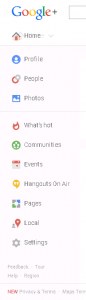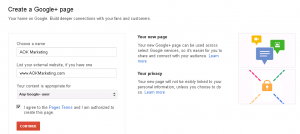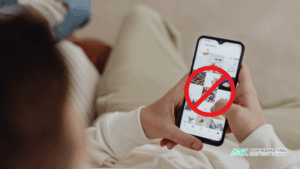If your goal is to be found online, the first place you should start is Google+, and your Google Plus Page for Business. Google is the king of search, and their social network Google+ is becoming the new Google. They are trying to add relevance and an even more custom search result tailored to align with your previous search history.
So here are the steps you have to go through.
#1 – Log into Google
Go to Google.com – in the top right corner, click on ‘Sign In’. You can sign in as your personal profile as your company page will simply be a page you manage.
#2 – Click on the +(YourName) – top right
This will log you into Google+.
 #3 -Go to Pages
#3 -Go to Pages
Go to the Menu Icon, top left, use the pull-down and click on Pages
#4 – Create a Page
Once you have clicked on pages, you will see a blue “Create Page” button – click on that.
 #5 – Select a Category
#5 – Select a Category
At this point you can select from a variety of categories. I’m sure more will be added over time, but as of today you have 5 choices:
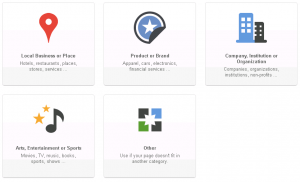
I will walk you through how to set up a Company Page, but the steps are similar for the other pages.
So I will click on the Company, Institution or Organization Page icon.
When you click on it, you get the opportunity to select your category. Select the most appropriate category for you:
If you’re not sure which category to select, you can scroll all the way to the bottom and simply select ‘Company’.
Click next.
#6 – Create a Page
Choose the name, fill in the website, and select what level of content is appropriate for your page, then click continue.
Tada…. You’ve got a page!
At this point you can open your page or go through the tutorial for next steps. I’ll be going into more detail tomorrow on how to customize the page to your business.
Happy Marketing!
Dave Burnett
Click Here to Connect with Dave on Google+: www.google.com/+DaveBurnett
About The Author
Marketing Team
The AOK Marketing Team is a diverse group of amazing individuals driven to help all of our clients succeed. Great people are everywhere, and we believe that people should control their workday, their work environment, and where they live. We have team members in 9 countries: United States, Canada, Egypt, Belgium, Ireland, Australia, India, Pakistan, and Hong Kong.
How can we help you?