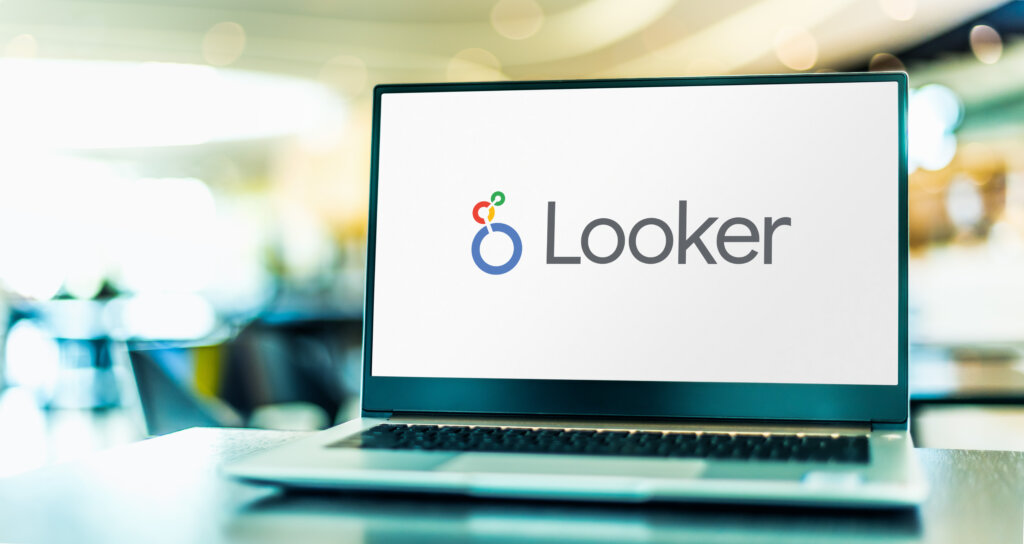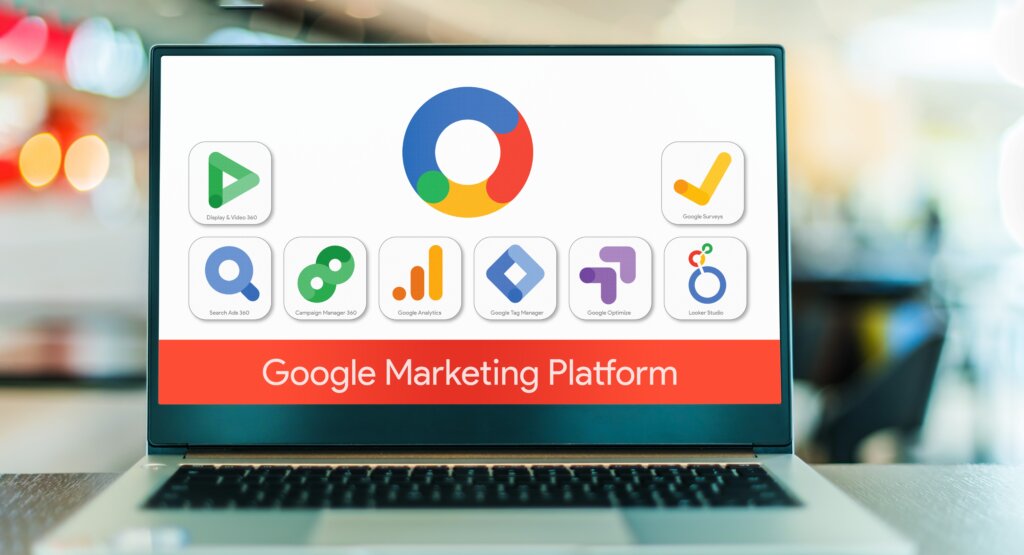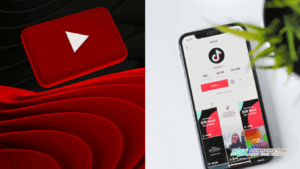Data visualization is a powerful tool for understanding and communicating data more effectively. It can uncover patterns, trends, and correlations in large datasets that would otherwise remain hidden.
With the right tools and techniques, it can help you make better decisions faster than ever before. Google Looker Studio is one tool designed to help users visualize their data meaningfully.
This comprehensive guide will provide an overview of what Looker Studio offers and step-by-step instructions on using it effectively for maximum impact.
By the time you’re done reading this guide, you’ll have a much better understanding of leveraging Looker Studio for your business needs and become a master at creating stunning visuals with your data!
What is Google Looker Studio?
Looker Studio, formerly Google Data Studio, is an online tool that converts data into customizable informative reports and dashboards.
Google Looker Studio is an analytics and visualization tool that enables businesses to quickly and easily explore, query, and visualize their data. It helps users gain valuable insights into their data from any source in minutes.
With powerful dashboards, visualizations, reports, alerts, and more, Looker Studio helps you unlock the power of your data.
Looker Studio is a powerful platform for anyone interested in taking their business intelligence capabilities to the next level. The platform enables you to build customized dashboards to share with colleagues and clients quickly. It also allows users to connect to data from multiple sources, blend them, analyze trends, or drill down into specific areas of interest.
Getting Started with Google Looker Studio
The first step to mastering Data Visualization with Google Looker Studio is familiarity with the platform. Learn how to set up your first dashboard, add data sources, and customize visualizations.
Signing Up
The first step to getting started with Data Studio is to sign up. Go to Looker Studio and create a free account. Once you have signed in, you will be taken to the Data Studio Home page to create your first dashboard.
Adding Data Sources
Once logged in, the next step is to add your data sources. Data Studio lets you connect to various data sources, including Google Analytics, BigQuery, and MySQL. To get started quickly, use the ‘Connect’ button located at the top right-hand side of the Home page.
Creating Charts and Graphs
Once you have connected your data sources, the next step is to create charts and graphs that visualize your data. Data Studio has many chart types available, including line graphs, bar charts, pie charts, and bubble charts.
To start quickly, add a few sample charts from the Chart Gallery. This will give you a good starting point to customize your chart and tweak the design.
Customizing Charts
Now you’re ready to start customizing your charts and graphs. Data Studio provides many options for customizing your visuals, including changing the color palette, adding labels, filtering data by criteria, and more.
You can also use the platform’s built-in formulas to calculate, such as averages and sums.
Sharing and Collaborating
Once your dashboard is complete, you can easily share it with colleagues or clients by generating a link or embedding it on a website. Data Studio also supports collaboration features so multiple users can collaborate on the same dashboard.
Building Your First Report
Now you’re ready to build your first report. Reports allow you to combine multiple charts and visuals into one easy-to-read document.
To start, click the ‘Blank Report’ button on the Home page and follow the prompts. You can also select from an existing template or create a custom template.
Once you have chosen the format, drag and drop visuals from your dashboard onto the report. Use the editing tools in the right-hand panel to change colors, fonts, data points, etc. You can also add additional text or images.
When you’re happy with your report, click ‘Save.’ to store it in the Reports section. It’s also a good idea to schedule a regular automated report delivery to ensure everyone can access up-to-date data.
Finally, you can present the report within the application. Use the presentation tools to customize the look and feel of your report, and use the sharing options to ensure everyone can access it.
Advanced Data Visualization Techniques
Google Looker Studio is an incredibly powerful platform for data visualization, but it also offers plenty of advanced features. For example, users can create custom calculations or use the built-in statistical functions to gain more insights from their data.
Looker Studio also supports many ways to build interactive dashboards with animation effects and dynamic filters. With the right combination of data visualizations, users can quickly understand their data and answer complex questions faster than ever.
Using Filters and Date Ranges to Refine Your Data
In addition to visualizing data, you can also use filters and date ranges to refine the data on your dashboards. Limiting the scope of your analysis to a specific period or focusing on certain segments within the data allows you to gain more accurate insights tailored to a particular business need.
Creating Dynamic Charts and Tables With Parameters and Controls
You can use parameters and controls to create dynamic charts and tables for even greater control over the data being analyzed in Looker Studio. By allowing users to input their parameters into a query or adjust settings like date range, thresholds, and more, you can provide an interactive experience that helps uncover new insights.
Adding Calculated Fields and Metrics for More Advanced Analysis
Looker Studio supports using calculated fields and metrics for even more sophisticated data analysis. These provide an extra layer of analytical capabilities with functions like calculating averages, summing up totals, or estimating trends. With this additional level of control over your data, you can gain a much deeper understanding of what drives your business’s success.
Creating Multi-Dimensional Analysis With Dimensions and Dimensions Groups
Finally, using dimensions and dimension groups, advanced data visualization in Looker Studio is possible.
By grouping related metrics, you can create more complex visualizations that explore relationships between data points from different perspectives. This allows users to understand better how different aspects of the business impact each other and make better decisions based on their analysis.
Overall, Looker Studio is an incredibly powerful platform for advanced data visualization. With its comprehensive suite of features and tools, users can easily create interactive visualizations with multiple layers of complexity for deeper insights into their data. And by taking advantage of filters, parameters, and dimension groups, data professionals can uncover even more valuable information from their data.
Collaborating and Sharing Reports
Looker Studio makes it easy to collaborate and share reports with others. To ensure everyone has access to the latest version of a report, you can use the ‘Share’ feature in the top menu bar. This will generate a link that can be emailed or shared through other channels like Slack or Teams.
The ‘Share’ feature will allow you to grant different access levels for each report. You can set sharing permissions to view, edit, or download the report – giving you full control over who can see and interact with your data.
Once shared reports are opened, users have several customization options that can be used to adjust the look and feel of the report. Users can change the visualization type, add filters, modify charts and tables, and save their modified versions for future use.
Looker Studio also provides an ‘Activity Feed’ which shows who has been interacting with your reports and what changes have been made. This gives you an audit trail of all changes and can help you identify potential problems or discrepancies.
To ensure everyone has the latest version of a report, an ‘Update’ feature will automatically detect any changes made to the original report and prompt users to save their modified versions.
With Looker Studio, you can collaborate and share reports with anyone, anytime. Now everyone can access trusted data and insights – making it easier to make informed decisions.
Tips and Tricks for Google Looker Studio
Google Looker Studio is an incredibly powerful tool for advanced data visualization. To make the most of it, a few tips and tricks can help you better understand your data.
Use parameters whenever possible to create dynamic visualizations. This will give users greater control over their insights, allowing them to tailor their charts and dashboards to their needs.
Leverage the “Top N” feature available in Looker Studio for an easy way to isolate information about a few key data points.
Keep an eye out for Looker’s “Suggestions” feature, which can help you identify interesting relationships between variables or suggest new visualizations that could be useful.
Best Practices for Designing Effective Report-Based Visualizations
1. Start with a question in mind: what do you want to learn from your data? This will help you stay focused and create visualizations enabling users to answer their questions.
2. Take advantage of the formatting options available in Looker Studio, such as customizing titles and axes labels. This will make it easier for users to find the information they’re looking for and understand their findings.
3. Use annotations, such as callouts or labels, to highlight key points in your visualizations. This can help users conclude more quickly.
4. Utilize interactive visualization tools to allow users to dig deeper into their data. For example, they can drill down on a chart to get more detailed results or utilize sliders to adjust the parameters of a visualization.
By following these tips and tricks for Looker Studio, you can create effective visualizations that help users make informed decisions based on their data. With the powerful tools available in Looker Studio, you can create dynamic and insightful reports that help unlock the full potential of your data.
Final Thoughts
Google Looker Studio is a powerful data visualization tool that helps you unlock the full potential of your data.
With parameter-driven visualizations, customizable reports, and interactive visuals, users can quickly and effectively analyze their data and gain valuable insights. By following best practices for report design and taking advantage of tips and tricks available in Looker Studio, you can create dynamic and insightful visualizations that help users more easily access data and make informed decisions.
Finally, with Looker Studio, everyone can now have access to trusted data insights, allowing them to make better business decisions confidently. Now is the time to take advantage of the powerful features available in Looker Studio and unlock the full potential of your data.
About The Author
Rehj
With over 15 years of experience in copywriting, Rehj has established a reputation as a highly skilled and talented wordsmith. Rehj has honed their craft throughout her career, consistently producing top-quality content for various audiences and industries.
Her ability to understand their target audience, craft compelling narratives, and write in a style that resonates with their audience has made them a sought-after copywriter in their field. Rehj’s passion for writing and commitment to producing top-notch content has driven their success and established them as a trusted voice in copywriting.