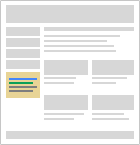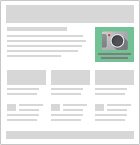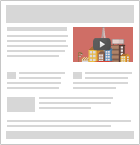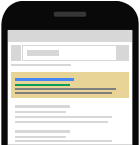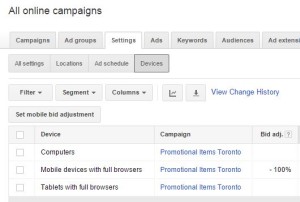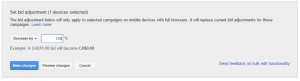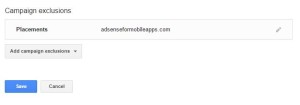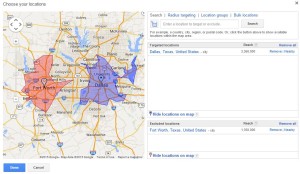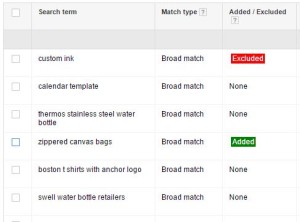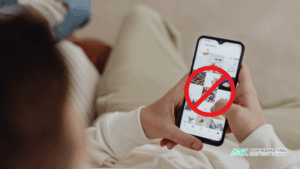Key Takeaways:
#1: When setting up a campaign, un-check Google Display Network
#2: Mobile: Remove Mobile by using a bid adjustment of -100%, and exclude “adsenseformobileapps.com” from our list of placements.
#3: Location: Narrow your geographic targeting to target people who might actually buy your products.
#4: CTR metrics: Your baseline Clickthrough Rate (CTR) for Search Ads should be 1% or higher, and for Display Ads should be 0.30% or higher
#5: Use the Search Terms Report to determine what phrases people are actually using that are triggering your ads, and resulting in you paying for them to visit your site.
Summary:
These five fixes will help you more accurately target your potential prospects and customers reducing irrelevant clicks and traffic to your site. Our thought is if you’re going to take the time and effort and spend the money on giving targeted traffic to your website, that traffic should be as relevant as possible.
#1. When setting up a campaign, un-check Google Display Network
Let’s start off of the basic premise: The goal of an ad is to get a click. This click will lead to your website and hopefully that person who clicked on your ad is a good prospect for your products or services, and they will turn into a good customer for you.
Google has a couple of different solutions when it comes to where your ad is displayed. The two basic differentiators are the Google search network and the Google display network.
What is the Display Network? A group of more than a million websites, videos, and apps where your ads can appear. Sites in this network show relevant AdWords ads. The Display Network (formerly known as the Content Network) is one part of the Google Network.
What is the Search Network? A group of search-related websites where your ads can appear. Websites include Google search sites and non-Google search sites (like AOL) that partner with Google to show search ads, called search partners.
According to Google, the Google Display Network lets you place ads on a variety of news sites, blogs and other niche sites across the internet to reach more potential customers.
There are four basic types of ads that you can have on the Google display network:
- Text Ads on websites
- Image Ads on websites
- Video Ads on websites
- Ads on Mobile Websites
Unlike search-based text ads that are shown on a search engine results page where someone has specifically typed in a query to get an answer to a question, display network ads are shown on people’s websites, for example a news based site and then those ads have to compete for the reader’s attention.
So as you are competing for the reader’s attention, there is the subject matter of the existing website and other attractive image-based ads that may be highly relevant to the subject matter on the site.
The problem is due to the way the display network is set up the first type of ad:
- Text Ads on websites
As a default all of your text ads will automatically show up in places designed for images. This is not a great solution and in the long term will not get the kinds of clicks that you want.
So how do you turn this off?
When you first go into your settings and are setting up a brand-new campaign you are provided a list of five options when you get to the campaigns selection screen. You should select ‘search network only’ and this will prevent your text ads from showing on the display network:
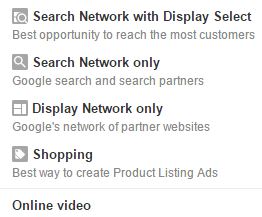
OPPORTUNITY:
As a side note, because most people don’t change this setting and their text ads are showing on the Google display network this actually provides a great opportunity for you to put up great image-based ads and get a decent click through rate to your site.
#2. Mobile: Remove Mobile by using a bid adjustment of -100%, and exclude “adsenseformobileapps.com” from your list of placements.
Mobile devices are a great source of traffic, and more and more people are surfing the web on their mobile devices. Unfortunately the vast majority of websites out there today are not mobile friendly or responsive. If you’re not sure whether or not the site is mobile friendly you can use the Google mobile friendly test or you can see how your site is displayed on many different devices using the AOK mobile readiness grader.
If your website doesn’t show up well on mobile devices, the last thing you want to do is to PAY for someone on a mobile device to visit your site. If you’re advertising on the mobile network this is exactly what you’re doing: paying for mobile visitors to your site.
So how exactly do you exclude mobile traffic?
There are two different places in the Google AdWords tool that you can, and should, use to prevent any and all paid mobile traffic to your site.
Step #1: The first place to check is on the settings tab of any campaign. Google is very clear about where your ads are showing, and by default it is set up as “ads will show up on all eligible devices”
all you have to do for the first step is go to the settings tab in AdWords and then click on the sub setting menu for devices:
There is a button in the middle of the screen that says “set mobile bid adjustment”. All you have to do is select the individual device group that you’re looking for, in this case “mobile devices with full browsers” and then click on set mobile bid adjustment. When the new menu to adjust the bids comes up you must change the settings to decrease by 100%:
This will change all bids to zero dollars and your ads won’t show for those campaign selected.
Step #2: exclude “adsenseformobileapps.com” from your list of placements
If you have read part one of this post you should have already eliminated your ads from showing on the display network. If you have specific display ads you probably still don’t want them to show in game apps and on mobile device apps that people would have on their phones. These clicks are often accidental and for us have shown a very very low rate of return. So we recommend all clients to remove their ads from showing in games and in mobile apps.
How do you stop your ads from showing in mobile apps?
- If you don’t want your ad to appear in apps:
- From the Display Network tab, go to “Campaign Exclusions.”
- In the “Placements” section, paste
adsenseformobileapps.com
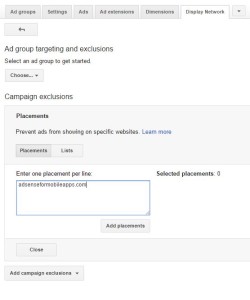
Be sure to save your changes!
With this exclusion, your ads won’t show in-game or in-app anymore.
#3. Location: Narrow your geographic targeting to target people who might actually buy your products.
The default settings when you are setting up a campaign within Google ad words is to target all of the United States, or if you’re in Canada to target Canada and the United States. According to Google this is upwards of 450 million people / devices. It doesn’t matter what your company does, there has to be a narrower target market then 450 million people whose only thing they have in common is they live in one of two countries in North America.
You can change your geographic targeting on the settings tab, at the campaign level:
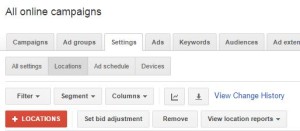
Remember: The goal of your ad is to get a click. A click from someone who is looking for your products and services, and is a potential customer for you. If you are a small local business geographic targeting is relatively easy. In the settings tab you can simply type in your city name and a number of different options will come up. You can target by Nielsen region, by zip code or postal code, or you can target by radius around a specific location. You can also exclude locations if you want to.
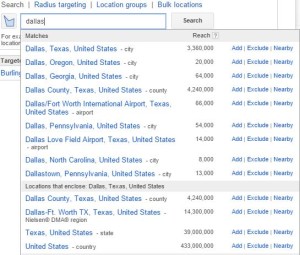
Say for example you are a franchise and you are restricted to target only a particular neighborhood in Dallas. You can actually exclude Fort Worth and target only the Dallas region with your ads.
However it is up to you to change the settings and to narrow your targeting. Even if you are a large national business, you will have specific geographic regions that are higher return on investment. You should focus on these regions to get the best return for your paid search traffic.
#4. CTR metrics: Your baseline Click Through Rate (CTR) for Search Ads should be 1% or higher, and for Display Ads should be 0.30% or higher.
If you campaigns have been running for a while, you may be wondering how your doing. Are there any benchmarks for performance that you should be aware of? Yes, there are. These are by no means written in stone, but are generally accepted standards of minimum performance for your ads, keywords, and campaigns.
The key performance metric we are going to be looking at is Click Through Rate (CTR). This is a simple mathematical expression of how many clicks your ad received, versus how many people saw your ad. If you have a CTR of 1%, then that means if your ad was shown 100 times, then it was clicked on once.
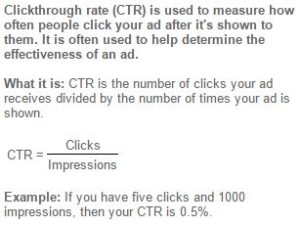
This performance metric is important for you because it is one of the factors that makes up your quality score (one of the metrics that Google uses to determine how much you pay per click). If you have a very low CTR, that means your ad is being shown to people who are not interested in your ad, and thus are not clicking on it.
Some of the easy ways to improve your CTR:
# of Keywords – reducing the number of keywords that you are targeting in each ad group will significantly help your click through rates. If you can make your ad group more specific and targeted with fewer keywords, say for example under 10 keywords per ad group, the ads that you write can be much more highly targeted.
Google likes highly targeted keywords and ad groups because these improve quality score assuming that your landing page aligns with your keywords and ad text. So one landing page, two or three ads with a maximum of 10 keywords is a good place to start.
Pause Poor Performers – if there are a number of keywords in your ad group but are getting lots of impressions but very few clicks that can be impacting your overall keyword score for that our group and that campaign. So what you should do with these keywords is either pause them or create new ad groups more specific to those keywords.
Modify Match Types – AdWords has a number of different keyword structures that you can use to target what kind of search queries your ads will show for. The more specific your keyword the fewer times it will show in the more specific the query must be to trigger that ad.
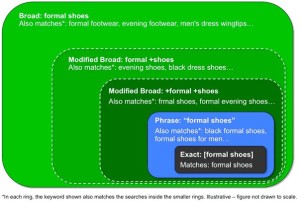
Keyword Insertion – When you are writing your ads, you can increase the relevance of the ads for the end users by using keyword insertion. Basically the AdWords tool will insert your keyword into the headline or body of the ad if it matches what the person entered into the Google Search tool.
How keyword insertion works
Let’s say you’re advertising a chocolate shop. You could use a keyword insertion code in your ad headline:
Headline: Buy {KeyWord:Chocolate}
AdWords will try to replace this code with one of your keywords in your ad group (“dark chocolate,” “sugar free chocolate,” “gourmet chocolate truffles”), but when it can’t, it’ll use the word “Chocolate.”
Note that the person’s search term isn’t always the same as the keyword.
Set up keyword insertion
You can add the keyword insertion code within the headline, description lines, or URL fields.
- When you are entering ad text, insert
{keyword:default text}where you want a keyword to appear. Replace “default text” with the word or words you want to appear when the text can’t be replaced by a keyword. - Capitalize
keyworddepending on how you want your keyword text to be capitalized.- To keep your keyword lowercase, use
keyword. For example, “dark chocolate.” - For sentence capitalization, use
Keyword. For example, “Dark chocolate.” - For title capitalization, use
KeyWord. For example, “Dark Chocolate.” - For all caps and then title capitalization, use
KEYWord. For example, “USA Chocolate.” - For title capitalization and then all caps, use
KeyWORD. For example, “Chocolate Made In USA”
- To keep your keyword lowercase, use
- Make sure your default text is short enough to keep your ad within the character limits.
- Avoid special characters (like “é”) in the display or landing page URL.
- Save your ad as usual.
#5. Use the Search Terms Report to determine what phrases people are actually using that are triggering your ads, and resulting in you paying for them to visit your site.
The search terms report is one of the most powerful sources of data in your PPC campaign. Unfortunately, it’s also the best hidden. This report tells you exactly what people who saw your ads were searching for. Knowing which searches triggered your ads makes it easy to optimize your campaign.
How to find the search terms report:
Open up the keywords tab – and click on the details button, then ‘SEARCH TERMS – All’ to see all the search terms in that campaign or ad group for the period you’ve specified:
Understanding the Search terms report
Use the Search terms report to see how your ads performed when triggered by actual searches within the Search Network. Identify new search terms with high potential, and add them to your keyword list. Look for search terms that aren’t as relevant to your business, and add them as negative keywords. This can help you avoid spending money showing your ad to people who aren’t interested in it.
What’s the difference between a search term and a keyword? A search term is the exact word or set of words a customer enters when searching on Google.com or one of our Search Network sites. A keyword is the word or set of words AdWords advertisers create for a given ad group to target your ads to customers.
Key Takeaways:
#1. When setting up a campaign, un-check Google Display Network
#2. Mobile: Remove Mobile by using a bid adjustment of -100%, and exclude “adsenseformobileapps.com” from our list of placements.
#3. Location: Narrow your geographic targeting to target people who might actually buy your products.
#4. CTR metrics: Your baseline Click-through Rate (CTR) for Search Ads should be 1% or higher, and for Display Ads should be 0.30% or higher
#5. Use the Search Terms Report to determine what phrases people are actually using that are triggering your ads, and resulting in you paying for them to visit your site.
About The Author
Dave Burnett
I help people make more money online.
Over the years I’ve had lots of fun working with thousands of brands and helping them distribute millions of promotional products and implement multinational rewards and incentive programs.
Now I’m helping great marketers turn their products and services into sustainable online businesses.
How can I help you?