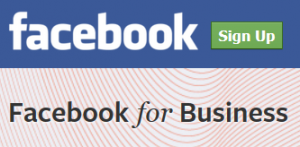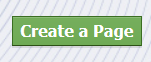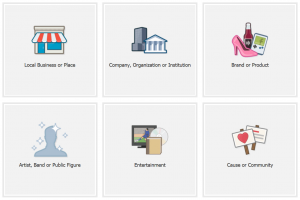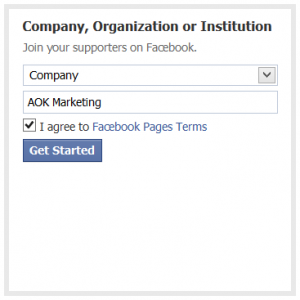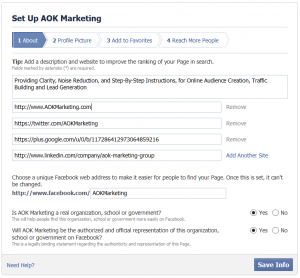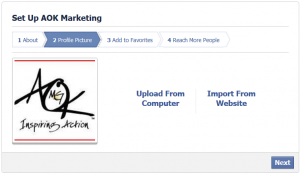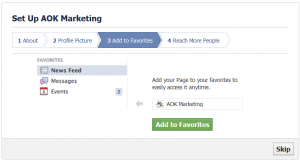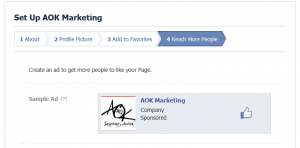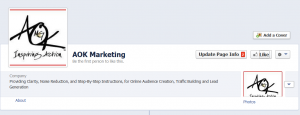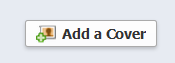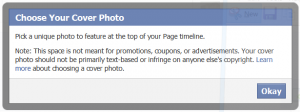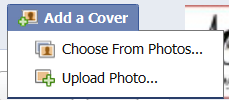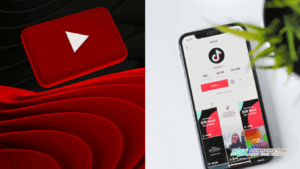You know how important Facebook is. Whether you run a B2B business or a B2C business, you should have a Facebook business page for your fans. In this post
You’ll learn how to:
#1 – Sign up for Facebook.
Open up the Facebook for Business Page:
Sign into Facebook. If you don’t have a Facebook account, sign up.
#2 – Create a Page
#4 – Select Your Type of Page
Choose a category and a Page name that represents your business.
- Local Business or Place
- Company, Organization or Institution
- Brand or Product
- Artist, Band or Public Figure
- Entertainment
- Cause or Community
Choose the one most appropriate to you. This post with follow the ‘Company, Organization or Institution’ track, but the others are similar in implementation:
5 – Add a Profile Picture
Pick a logo or another image that people associate with your business to use as a profile picture.
You’re almost done!
One last thing to keep in mind:
You will now be logged in as ‘Your Page’. You are now posting, commenting, and liking as the page you just set up. You can change back to your personal profile to post / like / comment if you prefer.
Happy Marketing!
Dave Burnett
Click Here to Connect with Dave on Google+: www.google.com/+DaveBurnett
About The Author
Marketing Team
The AOK Marketing Team is a diverse group of amazing individuals driven to help all of our clients succeed. Great people are everywhere, and we believe that people should control their workday, their work environment, and where they live. We have team members in 9 countries: United States, Canada, Egypt, Belgium, Ireland, Australia, India, Pakistan, and Hong Kong.
How can we help you?